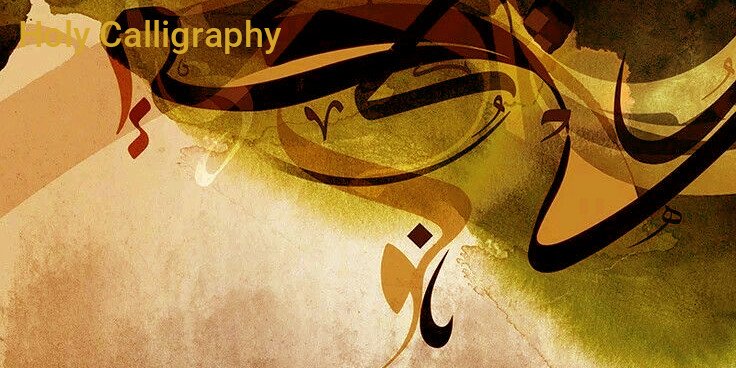Digital Tools for Calligraphy Artists: Elevate Your Art with Technology

Introduction: Merging Tradition with Technology
Calligraphy has long been celebrated for its elegance and handcrafted beauty. But in today’s digital world, artists are blending traditional techniques with modern tools to create stunning, scalable, and versatile lettering art. Whether you're a professional calligrapher, a graphic designer, or an enthusiastic beginner, digital tools can revolutionize your workflow, enhance creativity, and open doors to commercial opportunities.
This blog explores the best digital tools for calligraphy artists—from iPad apps and vector design software to smart styluses and brush packs—designed to transform your pen-and-paper skills into digital masterpieces.
1. Why Digital Calligraphy? The Benefits at a Glance
Before diving into tools, it’s important to understand why many artists are moving toward digital calligraphy:
-
Scalability: Easily resize your work for posters, logos, or merchandise.
-
Editability: Make quick corrections without starting over.
-
Efficiency: Speed up workflows with layers, undo buttons, and symmetry tools.
-
Versatility: Export to multiple formats (JPG, PNG, SVG, PDF).
-
Eco-friendly: No need for ink, paper, or waste.
-
Monetization: Sell digital downloads, custom fonts, or vector art.
Going digital doesn’t mean losing the essence of calligraphy—it means enhancing it.
2. Best Apps for Digital Calligraphy
Procreate (iPad)
Procreate is a favorite among digital calligraphers due to its responsive brushes, pressure sensitivity, and intuitive interface.
Key Features:
-
Custom calligraphy brushes
-
Apple Pencil support
-
Layering and masking tools
-
Time-lapse recording
-
Export in multiple formats (PSD, PNG, JPG, TIFF)
Ideal for: Hand lettering, digital sketching, custom prints, and social media graphics.
Adobe Fresco
Adobe Fresco combines vector and raster brushes in one platform.
Key Features:
-
Live brushes for realistic ink and watercolor effects
-
Vector brushes for clean, scalable strokes
-
Seamless Adobe Creative Cloud integration
Ideal for: Artists who switch between traditional and digital media and need vector control.
Affinity Designer
A powerful alternative to Illustrator, Affinity Designer offers advanced vector and raster tools without the monthly subscription.
Key Features:
-
Precision vector pen tool
-
Brush engine for calligraphy-style strokes
-
iPad and desktop compatibility
-
Real-time previews
Ideal for: Professional designers working on logos, custom fonts, or commercial artwork.
3. Top Software for Desktop Calligraphy Design
Adobe Illustrator
A powerhouse for vector calligraphy, Illustrator lets you refine and scale your lettering without losing quality.
Key Features:
-
Pen and brush tools for script fonts
-
Custom vector brushes
-
Smart guides and grid tools for alignment
-
SVG and font export options
Ideal for: Creating logos, custom typography, and packaging.
CorelDRAW
CorelDRAW is known for its versatility and smooth handling of fonts and letterforms.
Key Features:
-
Vector illustration tools
-
Precise typographic adjustments
-
Font creation capabilities
-
Support for tablet input
Ideal for: Font design, editorial layouts, and vector calligraphy work.
4. Hardware That Enhances Digital Calligraphy
Apple iPad + Apple Pencil
This combination is the gold standard for many digital calligraphy artists.
Why it works:
-
Low latency with Apple Pencil
-
Responsive pressure and tilt sensitivity
-
Portable and powerful
Recommended iPads: iPad Pro or iPad Air (with M1 chip for speed and memory).
Wacom Tablets (Intuos, Cintiq)
Wacom tablets offer desktop precision for those who prefer a pen-on-screen experience.
Key Features:
-
Customizable pen pressure
-
High-resolution input
-
Compatible with Adobe and Corel software
Ideal for: Studio setups and high-end professional work.
Huion & XP-Pen Tablets
More affordable than Wacom, yet powerful alternatives for beginners and pros.
Key Features:
-
Pen pressure customization
-
Large active drawing areas
-
Windows and Mac compatibility
5. Custom Calligraphy Brush Packs
Digital brush sets can emulate everything from dip pens to watercolor and ink.
Popular Brush Pack Sources:
-
Creative Market
-
Design Cuts
-
Gumroad
-
Envato Elements
Brush Types:
-
Thuluth and Diwani script brushes for Arabic calligraphy
-
Copperplate and Spencerian for classic English scripts
-
Dry brush or grunge effect brushes
-
Watercolor calligraphy brushes
Pro Tip: Always look for pressure-sensitive and stylus-compatible brushes for natural results.
6. Font Creation Tools for Calligraphers
Want to turn your calligraphy into a custom font? These tools make it easy:
Calligraphr
Turn hand-drawn letters into a typeable font.
Features:
-
Upload scanned templates
-
Automatic kerning
-
TTF and OTF export
Perfect for: Beginners creating their first custom script font.
Fontself (Adobe Illustrator Plugin)
Create professional fonts directly inside Illustrator.
Features:
-
Drag-and-drop interface
-
Ligature support
-
OpenType feature integration
Perfect for: Designers who want complete font control with Illustrator.
7. Time-Saving Tools and Utilities
Grid & Layout Generators
Use these to create calligraphy layout templates digitally.
-
Gridzzly – Custom printable grid papers
-
Calligraphy Guide Maker – Web tools for slant lines and baselines
Color Palettes and Blending Tools
Sites like Coolors.co or Adobe Color help you create cohesive color palettes for your lettering projects.
Backup & Storage
Always back up your digital work using:
-
Cloud storage (Google Drive, Dropbox, iCloud)
-
External drives for large files
-
Organized file naming systems (ProjectName_Date_Version)
8. How to Digitize Traditional Calligraphy
Prefer starting on paper? No problem—digitize it:
Steps:
-
Scan at 300–600 DPI.
-
Clean up in Photoshop (adjust brightness/contrast, erase smudges).
-
Vectorize in Illustrator using the "Image Trace" tool.
-
Refine curves with the pen tool for crisp edges.
-
Export in desired formats (SVG, PDF, PNG).
Digitizing your work allows for endless possibilities—from t-shirts to logos to websites.
9. Monetizing Your Digital Calligraphy
Once you’ve mastered your tools, turn your art into income:
-
Sell digital prints on Etsy, Gumroad, or your own site.
-
Offer logo or branding services for businesses.
-
Create and sell fonts on Creative Market or MyFonts.
-
Host online workshops or courses.
-
Start a YouTube or Instagram channel to grow your audience.
Modern calligraphy is not just an art form—it’s a marketable skill with real potential.
Conclusion: Embrace the Future of Calligraphy
Digital tools don’t replace tradition—they empower it. From versatile apps like Procreate to robust desktop software like Adobe Illustrator, today’s calligraphy artists have more creative options than ever. Whether you're digitizing handwritten pieces, creating vector logos, or building your own fonts, the digital realm offers limitless opportunities.
Start small, experiment with different tools, and grow your digital calligraphy workflow step-by-step. The blend of classic craft and modern tech can take your art—and your career—to new heights.